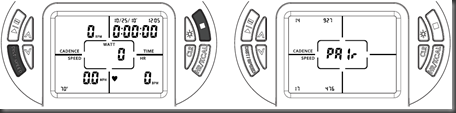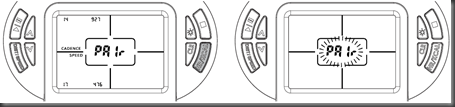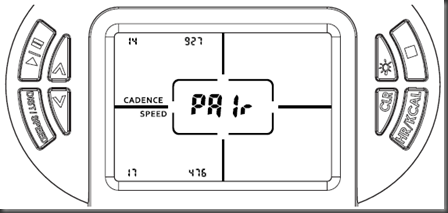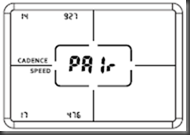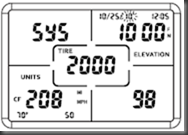The latest Lemond Power Pilot Firmware version is 63 and can be found here
ftp://files.lemondfitness.com/~lemondfitness/PowerPilot/
A guideline on how to upgrade to this version can be found here
http://starttotriatlon.blogspot.com/2012/01/how-to-upgrade-firmware-of-your-lemond.html
Fixed issues in this version:
- An issue with missing torque value has been resolved
- An issue where average speed does not appear to match up with total distance has been resolved
- An issue with pairing when a combo sensor is in close proximity has been resolved
- An issue with HR Zone information not displaying correctly has been resolved
New and updated features in this version:
- The maximum possible length of a recorded workout has been expanded to 6 hours
- The maximum duration of console pause function has been expanded to 4 hours
- A Spin-down calibration is now available to increase/verify the accuracy of the power calculation and adjust for variability in Revolution trainer
- Speed/Cadence combo sensors are now supported (only the Cadence will be used) e.g. the Garmin Speed / Cadence Sensor GSC 10 ( the one I own)
How you can pair a speed/cadence combo sensor can be found here
http://starttotriatlon.blogspot.com/2012/01/pairing-lemond-power-pilot-with-garmin.html
If you find this blog post useful please be so kind to click on an AD.
Greetings,
Gert