A short description on where to find the proper firmware and how to update the Power Pilot to the latest version.
The latest firmware for your Lemond Revolution Power Pilot can be found here ftp://files.lemondfitness.com/~lemondfitness/PowerPilot/
Upgrade process for your Lemond Power Pilot
- Load the firmware file (FB611.hex) onto your USB flash drive using your PC.
Note: We recommend that only LeMond Power Pilot data be present on the flash drive during this process as we cannot guarantee the integrity of data not related to the Power Pilot. - Open the battery compartment on the back of the Power Pilot using a phillips-head screwdriver and remove both batteries.
- Insert your flash drive into the USB port on the right side of the Power Pilot.
- Re-install the batteries into the Power Pilot. Your Power Pilot will reboot with a blank screen 4. followed by all icons being displayed at once. This indicates that the firmware is updating.
- When the firmware is updated your Power Pilot will automatically boot into Pairing mode and the word “Pair” will be displayed.
Note: If your Power Pilot does not boot into pairing mode your firmware is up to date. - Press the HR/KCAL button to initiate the pairing process and pedal your bike on the Revolution to activate the sensors. “Pair” will blink on the display during the pairing process. Once pairing process is complete the sensor ID’s.
Note: The sensors must be activated in order to pair them with the Power Pilot. - Press and hold the DIST/SPEED and STOP buttons for 3 seconds to exit pairing mode.
- The firmware update process restores all your personal settings back to factory defaults. Therefore it is necessary to re-set all settings in settings mode. Press and hold the HR/KCAL button for 3 seconds to enter settings mode.
- Use the Up and Down buttons to adjust the blinking item.
Then press the HR/KCAL button to confirm your selection and move to the next setting. When you are finished with all your settings press and hold the HR/KCAL button for 3 seconds to exit back to normal operation mode. If you do not exit settings mode in this fashion your changes will be lost.
- Secure the battery compartment door with a phillips-head screwdriver.
- Once you have completed the update process and set your settings you may remove the USB flash drive from the Power 11. Pilot and remove the firmware file (FB611.hex) from the flash drive using your PC.
If you find this blog post useful please be so kind to click on an AD.
Greetings,
Gert


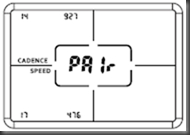
hello, can you send the firmware ?
ReplyDelete